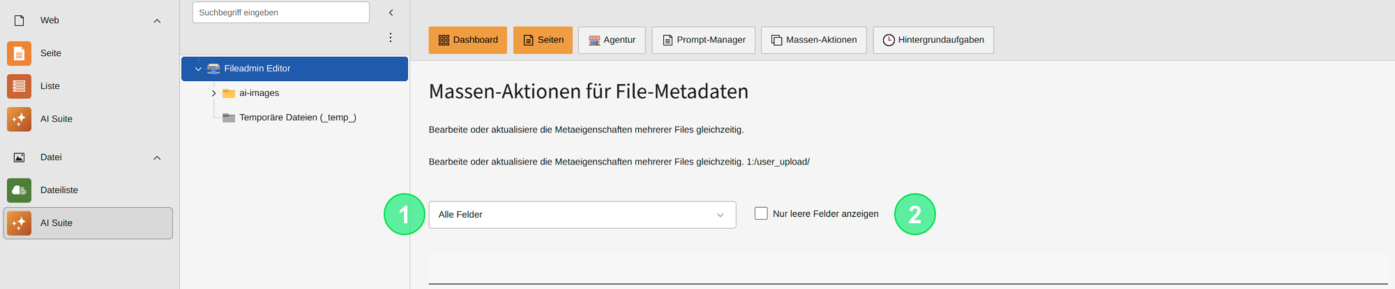Creation / Editing of File Metadata
With the AI Suite, starting from versions 13.1.0 and 12.7.0, you have the option to create and edit your file metadata using the WorkflowManager. With versions 13.5.0 and 12.11.0, the storage of previously set filter options was added to avoid having to completely reset the filtering every time.
The following section explains the procedure step by step.
 Generation of Untranslated Metadata
Generation of Untranslated Metadata
Since version 13.7.0 / 12.13.0, metadata for untranslated metadata records can also be generated. Records for which no translation exists are marked in the WorkflowManager with a green 'New' badge.
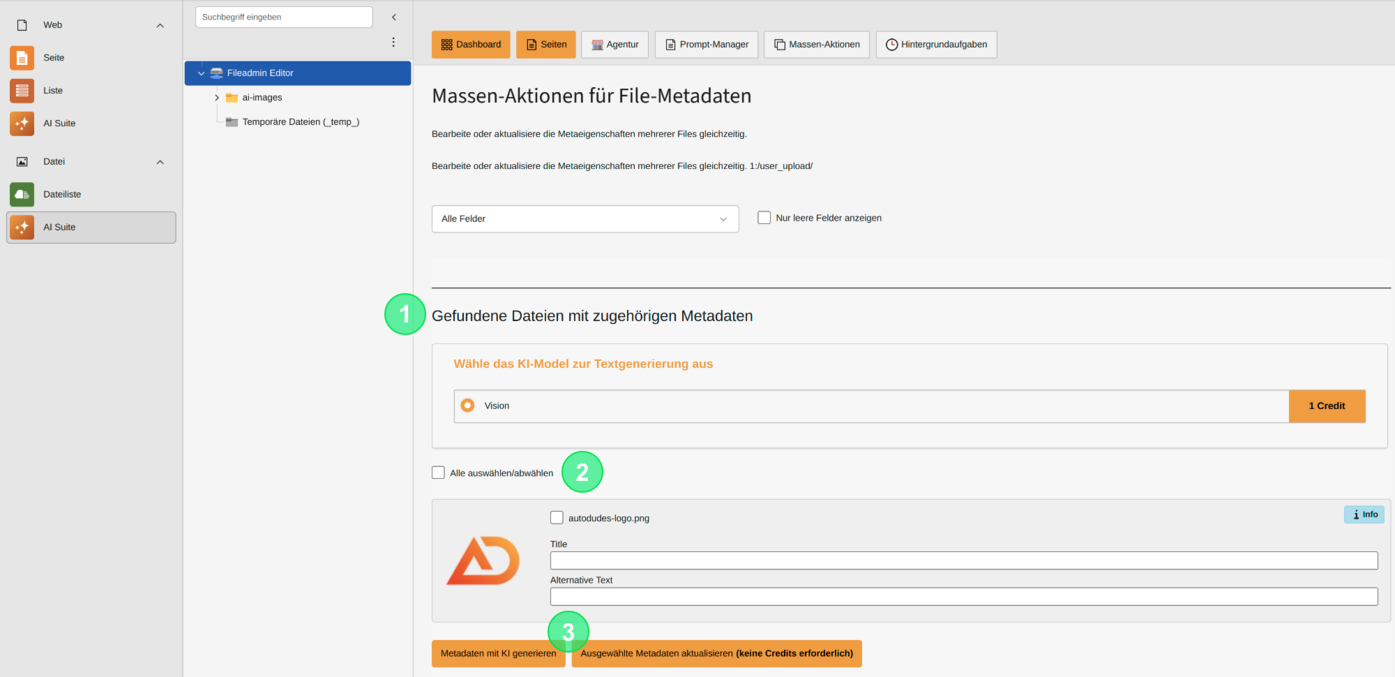
Now you can select the found results and finally start the batch processing with or without AI. Creating without AI means that you want to fill in the fields yourself and then just save.
The results mask is structured as follows:
- Selection of the AI model (not considered when “Update Selected Metadata” is chosen)
- Selection of all or individual file metadata
- Choice of creation type
- Generate metadata with AI
- Update selected metadata (no credits required)
4. Validation of the generated metadata
If you generate the metadata with AI, they will subsequently be generated step by step in the background and added to the TaskEngine.