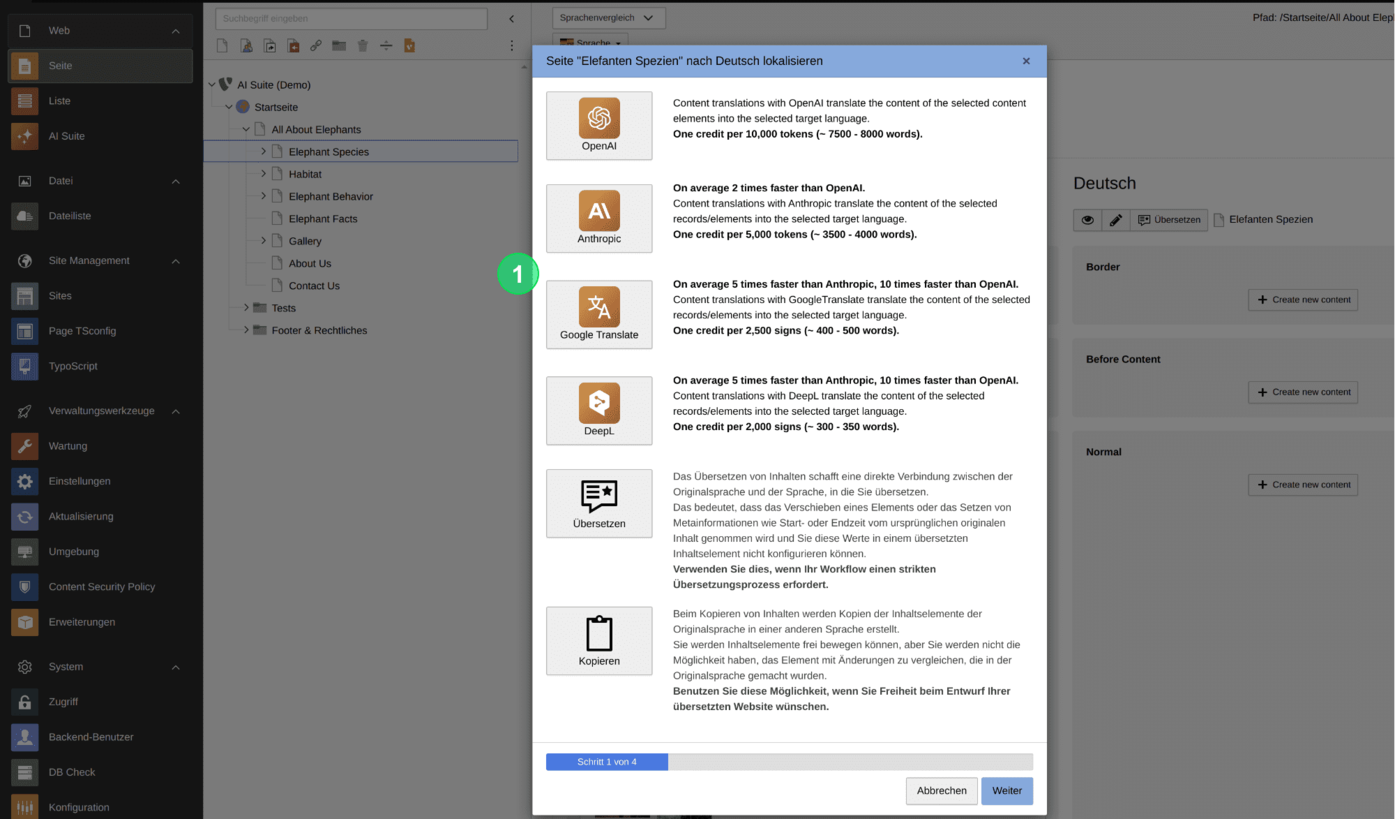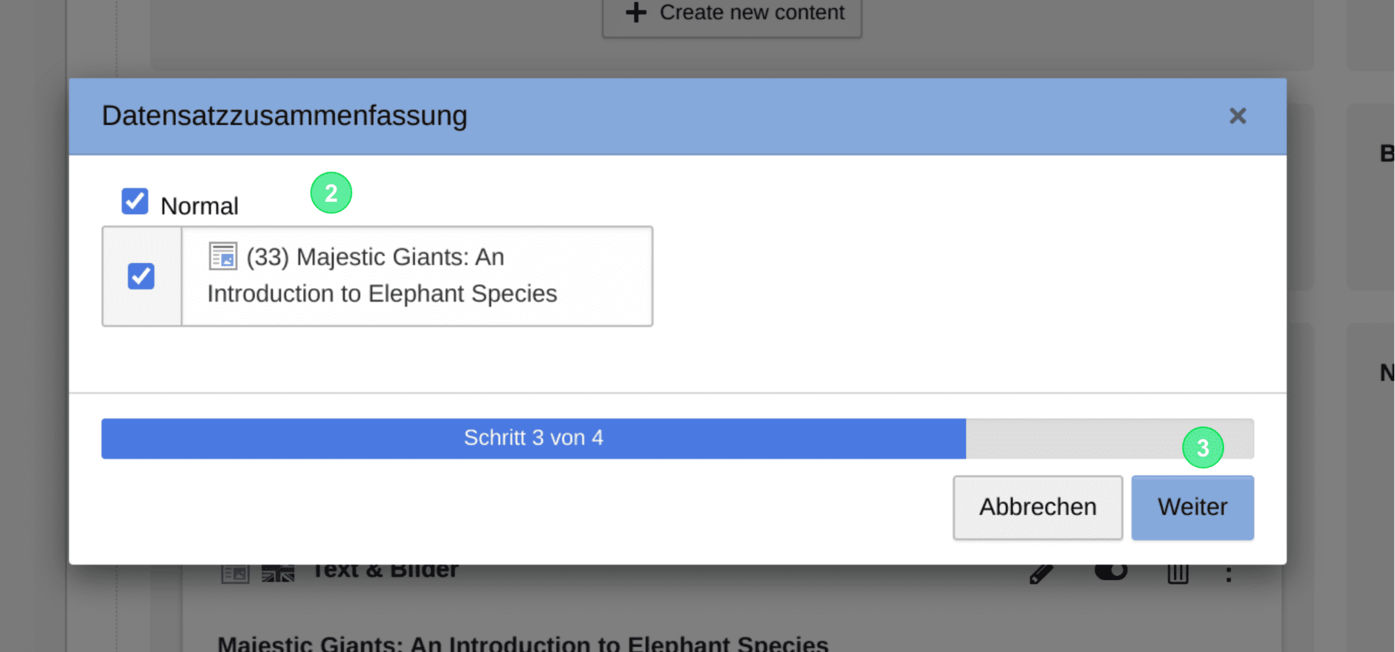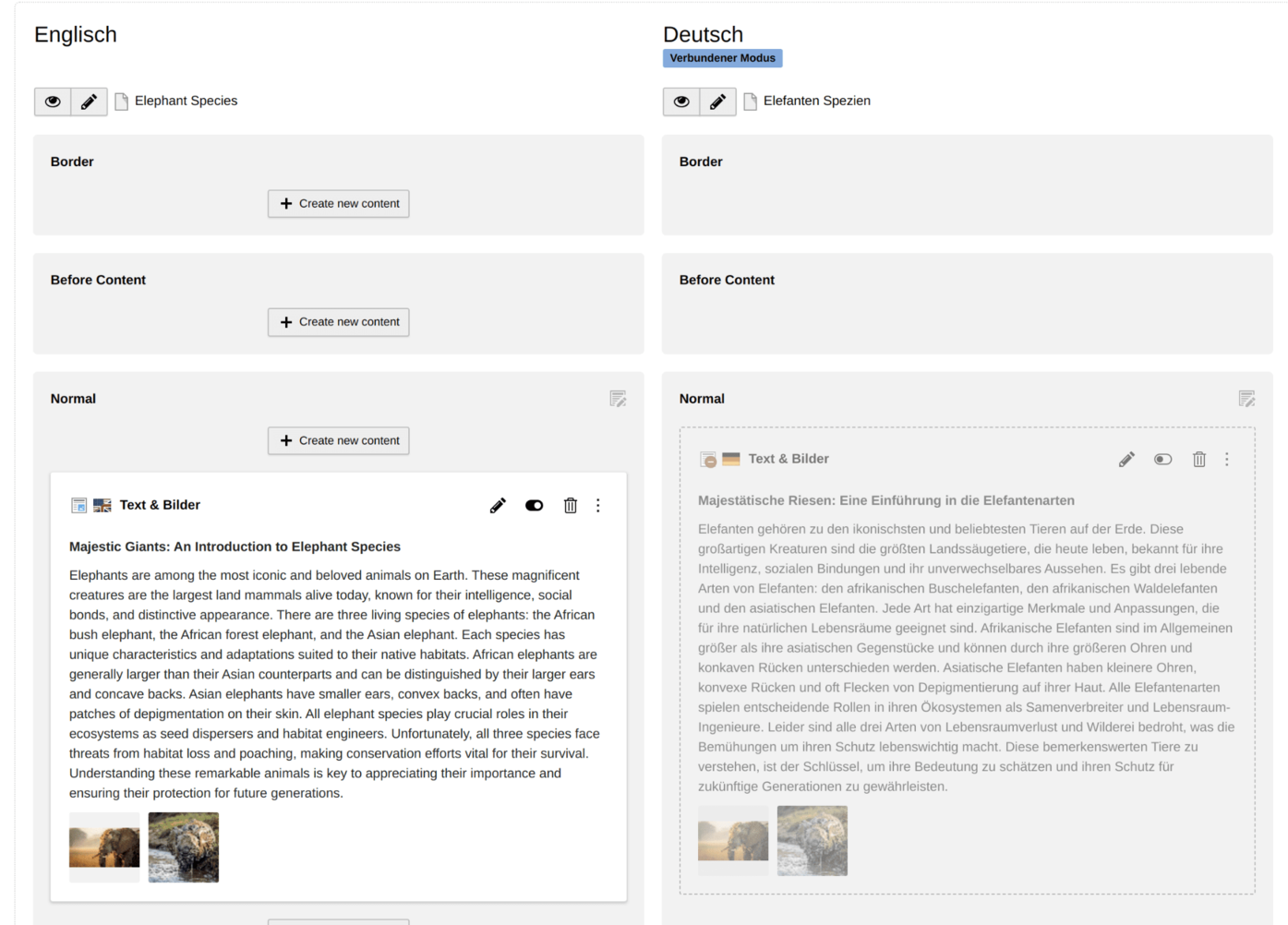Translation of content elements (+ image metadata)
With the help of the AI Suite, you can translate existing content elements or their contents using various models & APIs. The implementation of the feature has extended the standard process, as you know it from TYPO3, at specific points, so that you can quickly find your way around.
The following section explains the procedure step by step.
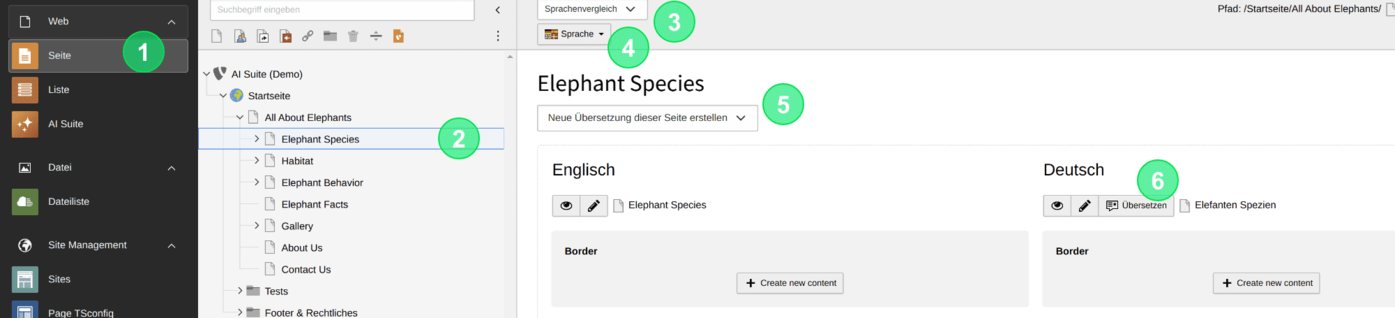
1. Where can I find the function?
To access the translation function (similar to the TYPO3 standard), follow these steps:
- Switch to the page module
- Select the page whose content you want to translate
- Choose 'Language comparison' in the top dropdown of the navigation
- Select 'All languages' in the bottom dropdown of the navigation
- If necessary, first create a translation of the page
- Click the 'Translate' button
 Fallback is the TYPO3 default behavior
Fallback is the TYPO3 default behavior
If there is a problem with the translation, the contents will be created in the new language with the existing contents and the source language.