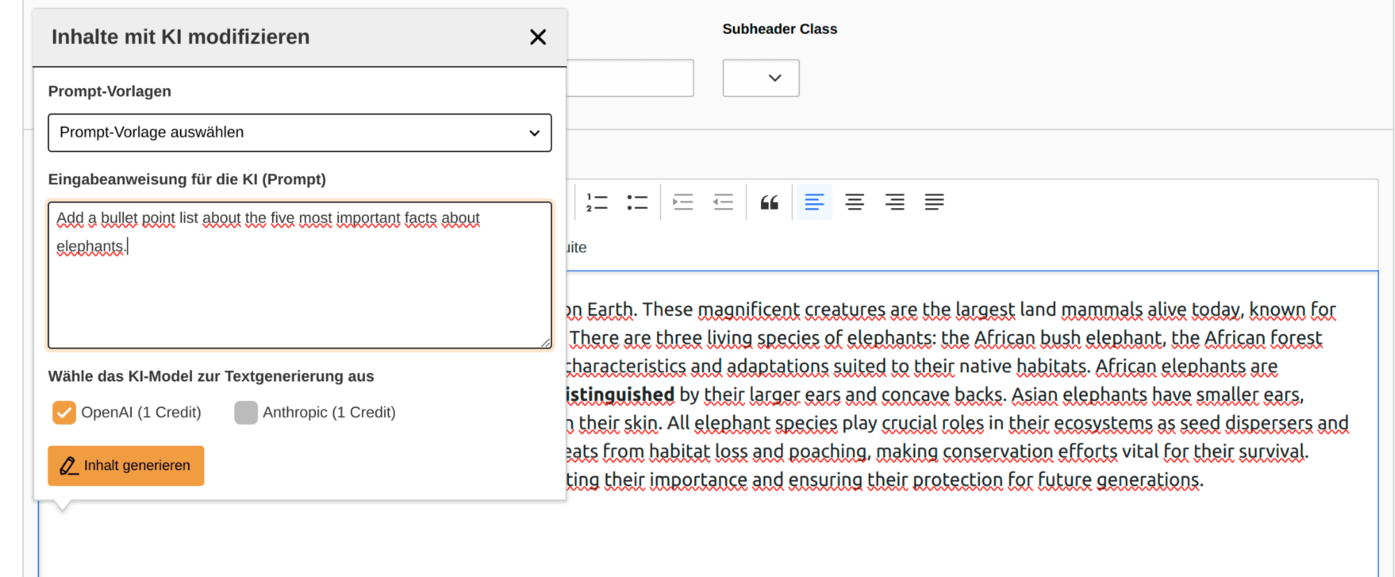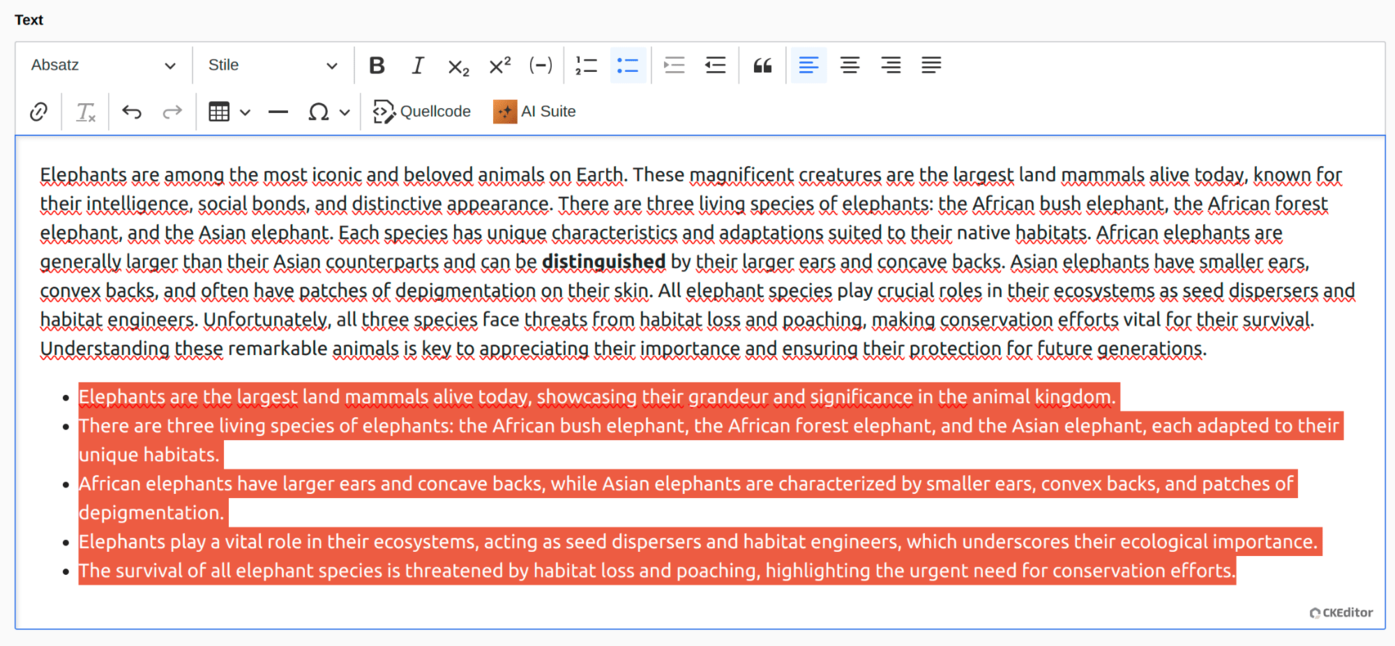Content Modification
For the modification of content, we have developed our own AI plugin, which you can use in all RTE fields of your content elements available to you. Through targeted instructions, you can thus optimize, shorten, expand your existing texts, or make other adjustments.
The AI plugin and the RTE functionality in general are also available for you to review your generated content elements.
 CKEditor behavior in TYPO3 12.4.20
CKEditor behavior in TYPO3 12.4.20
 Function currently not available with "All Languages"
Function currently not available with "All Languages"
If your record has the language “All Languages” (sys_language_uid -1), the AI plugin unfortunately cannot be used for that at the moment.
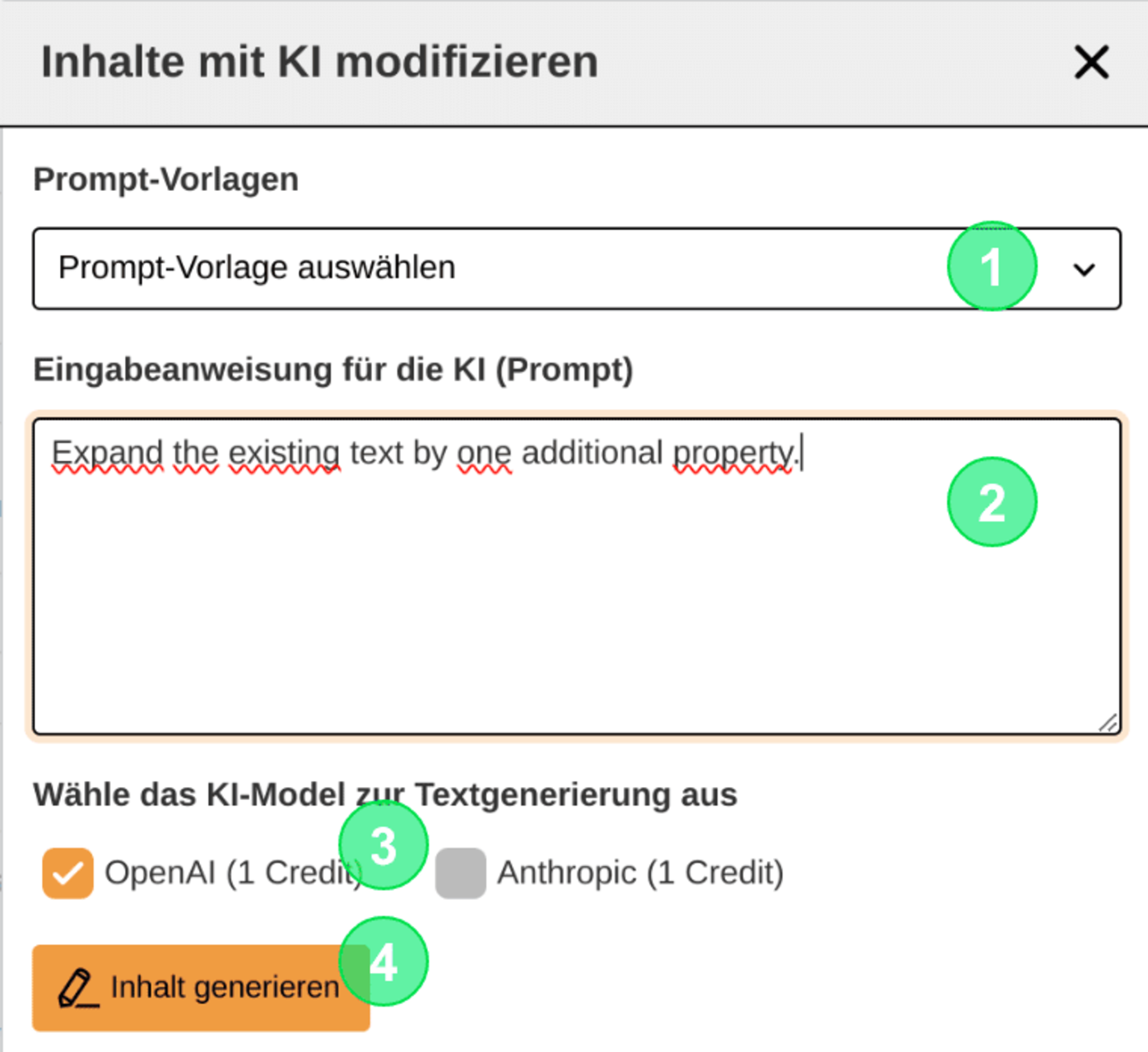
2. Structure of the initial input mask
- If available, select a predefined prompt template and insert it into the input field by selecting it (if no prompt templates exist, this option is not available).
- Create your prompt or modify your selected prompt template.
- Select the desired text model for modifying/extending the text content.
- Modify/extend the content.
 General Notes on Functionality
General Notes on Functionality
- If you highlight text before opening the input form, this text will be modified according to the prompt.
- If no text is highlighted beforehand, the newly generated content will be inserted at the current cursor position.
- The contents are always produced in the pre-configured (page) language, regardless of the language in which the prompt is formulated!
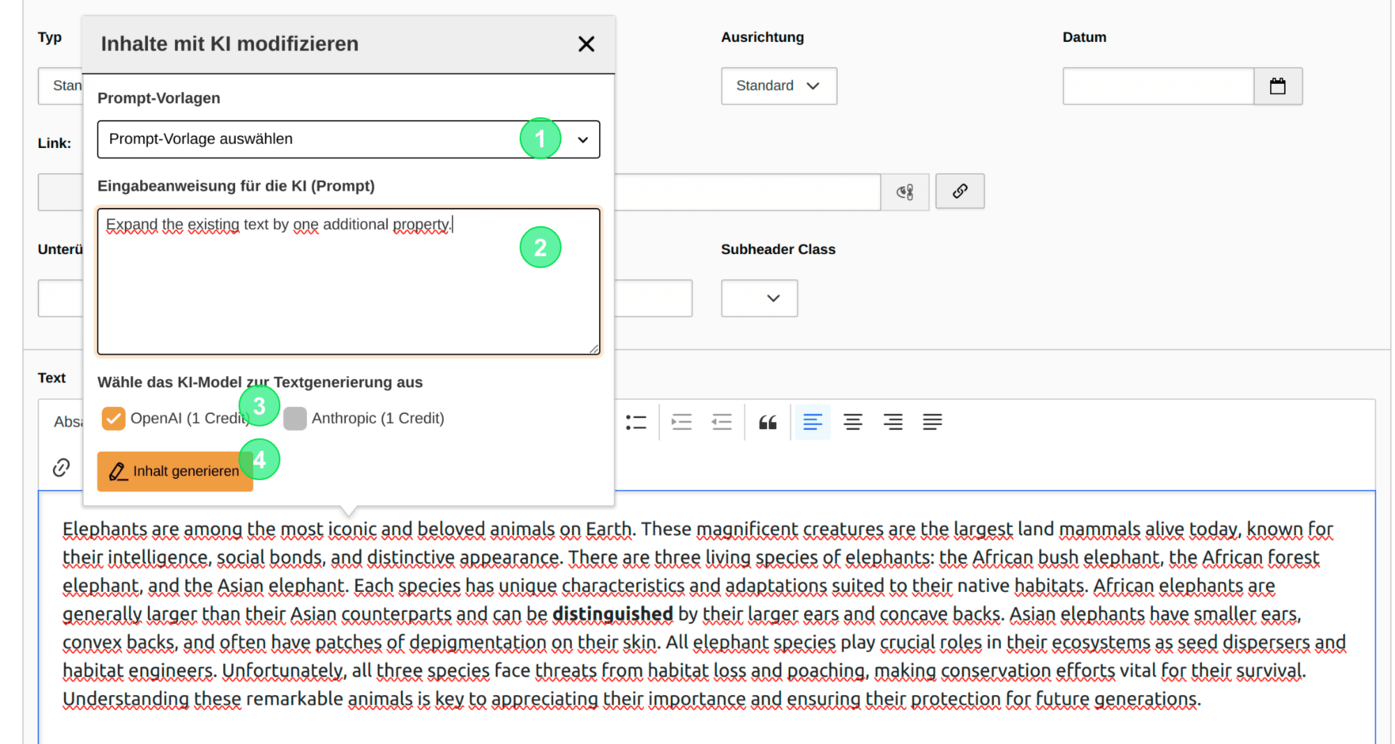
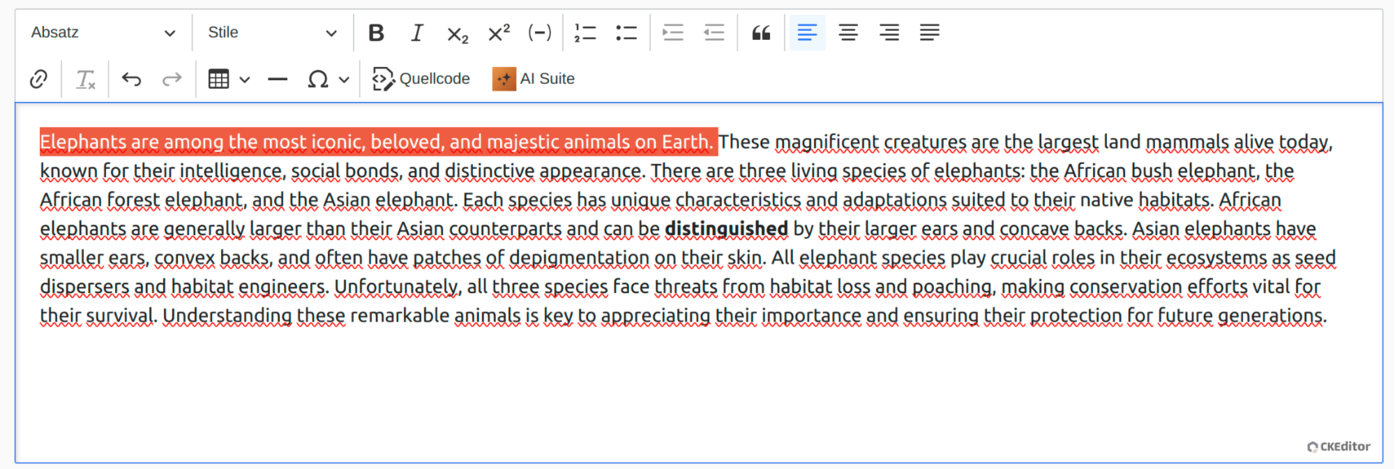
3.1 Modification of existing content
When modifying existing content, you must mark the desired area before calling the AI plugin. Then, using the prompt templates and/or your individual input of the prompt, you can edit the selected content (expand, summarize, shorten, optimize, etc.). The selected text is directly replaced by the result.
In this case, the first sentence was marked as an example and expanded with a property using the prompt.