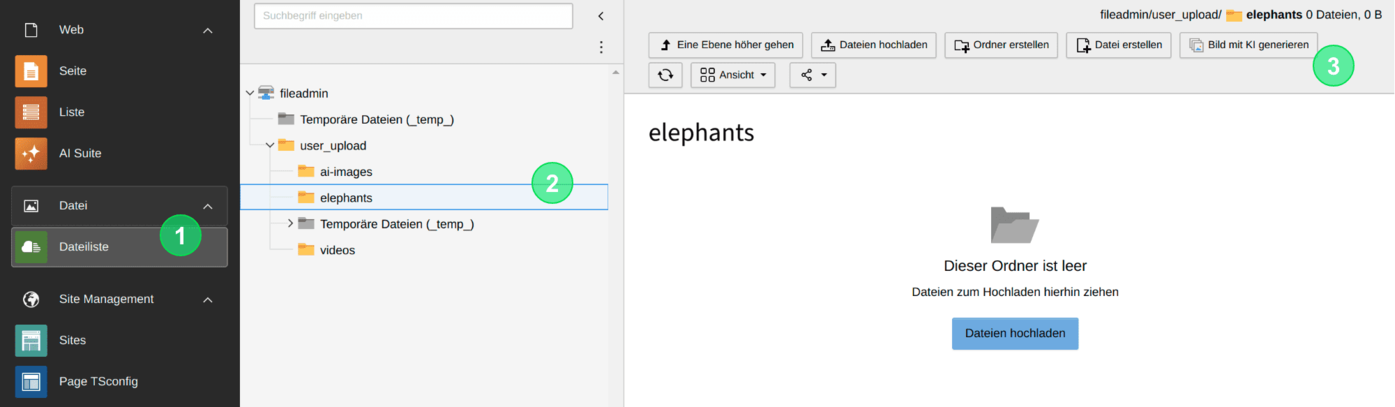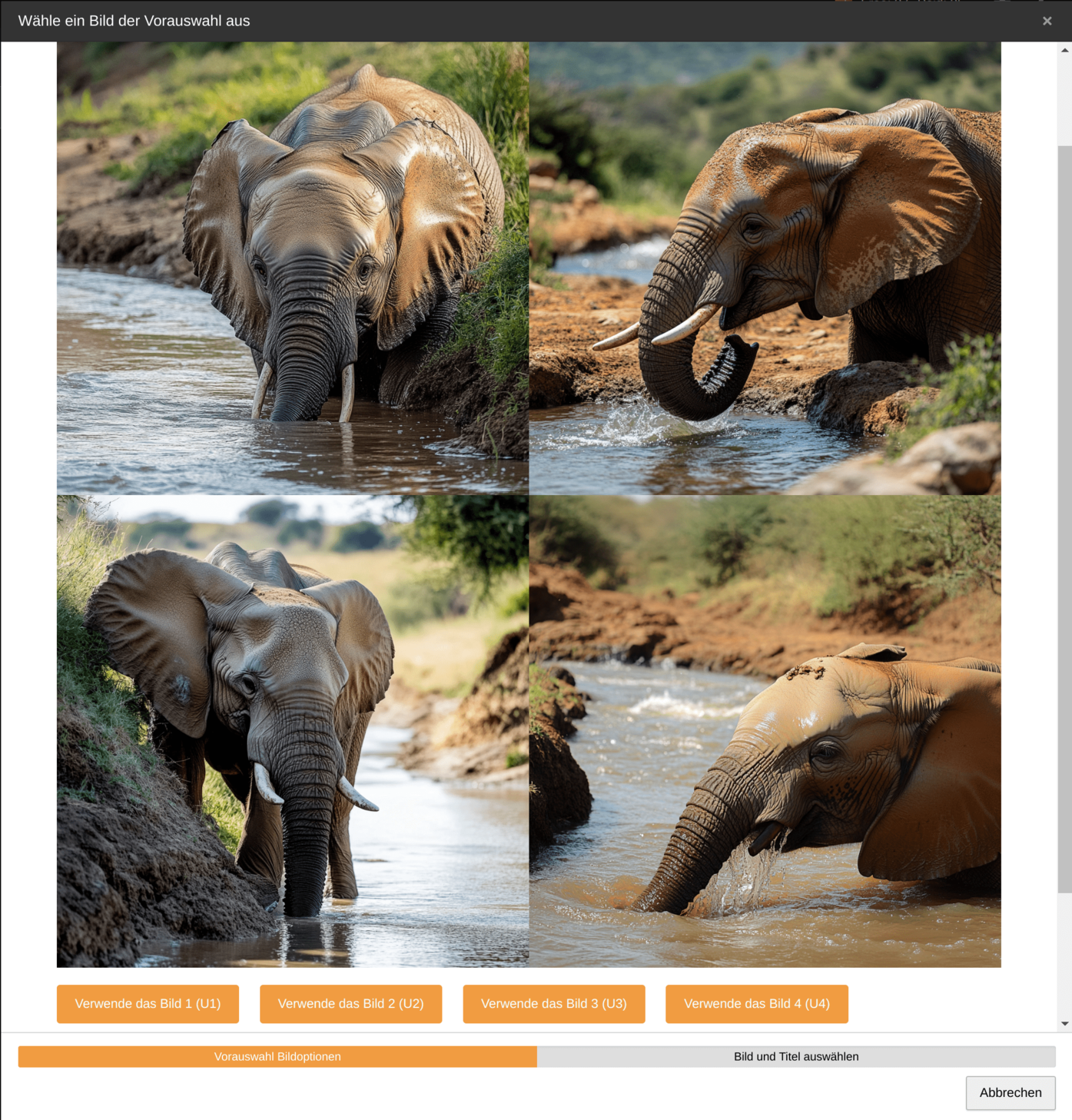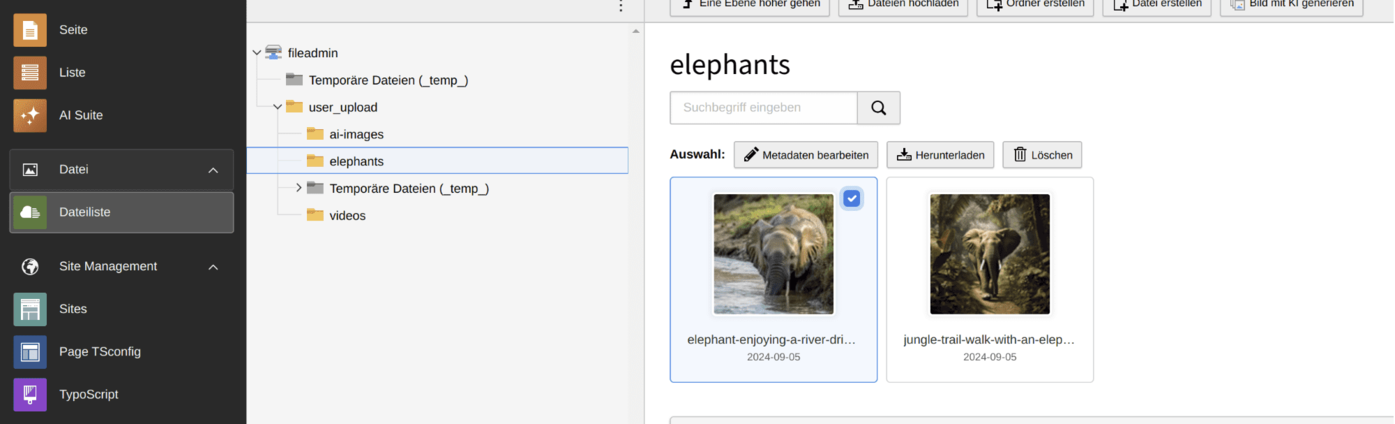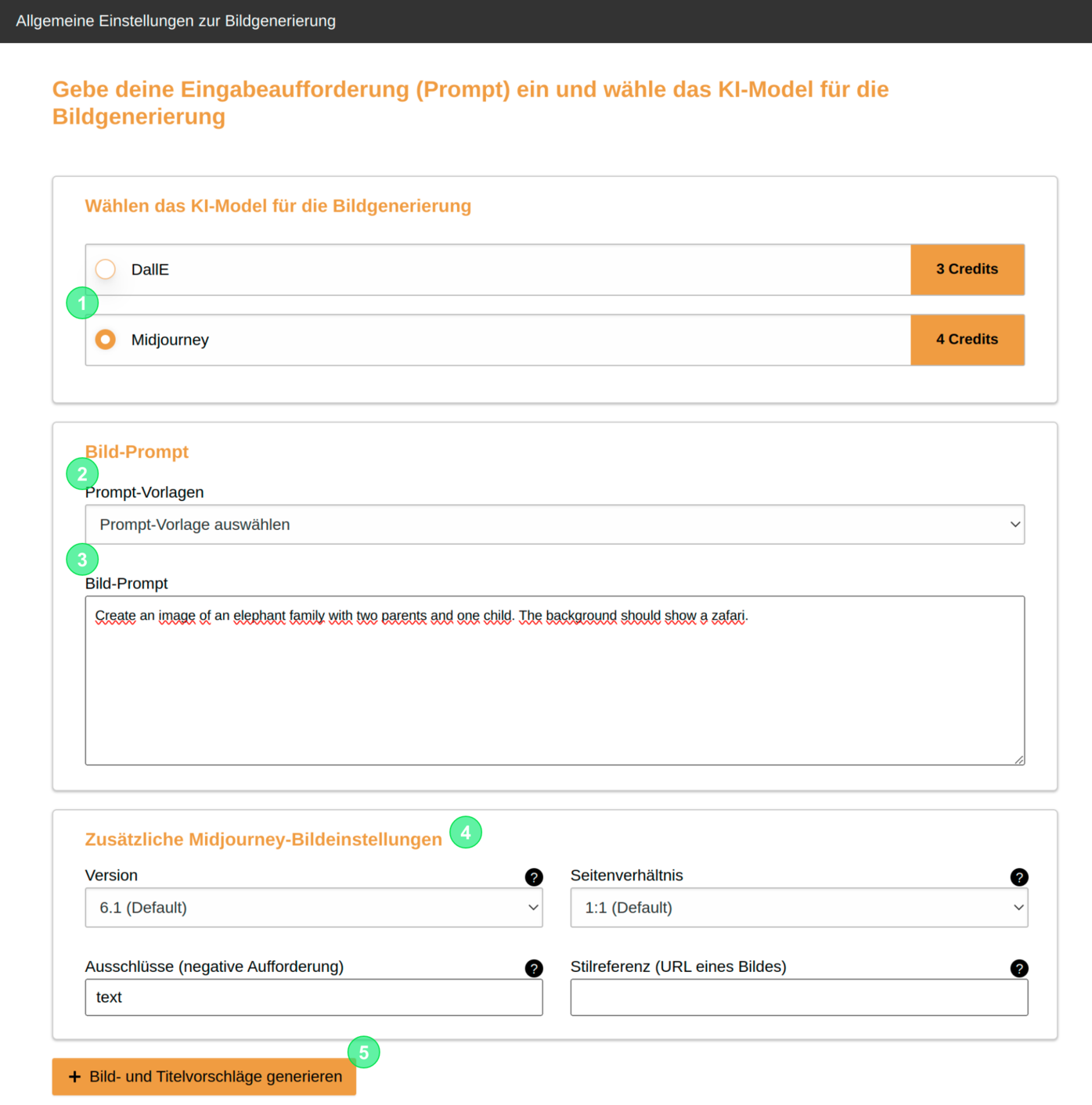
2. Structure of the initial input mask
- Select your desired image model for the creation of the image.
- If available, choose a predefined prompt template and insert it into the input field by selecting it (if no prompt templates exist, this option is not available).
- Create your prompt or modify your selected prompt template.
- Set additional configuration parameters if necessary (currently only with Midjourney).
- Generate the image.
 Automatic Use of the Default Language
Automatic Use of the Default Language
The title suggestions for the images are always generated in your respective default language, regardless of the language in which the prompt is formulated!
If the default language and the language set for you as a backend user differ, it may also happen that the backend labels (e.g., in German) and the generated title suggestions (e.g., in English) are displayed in different languages.
 Refresh the view to see the image
Refresh the view to see the image
Often, it is necessary to reload the view of the file list. You can do this using the “Reload”-Icon (to be found on the right side of the upper navigation bar).