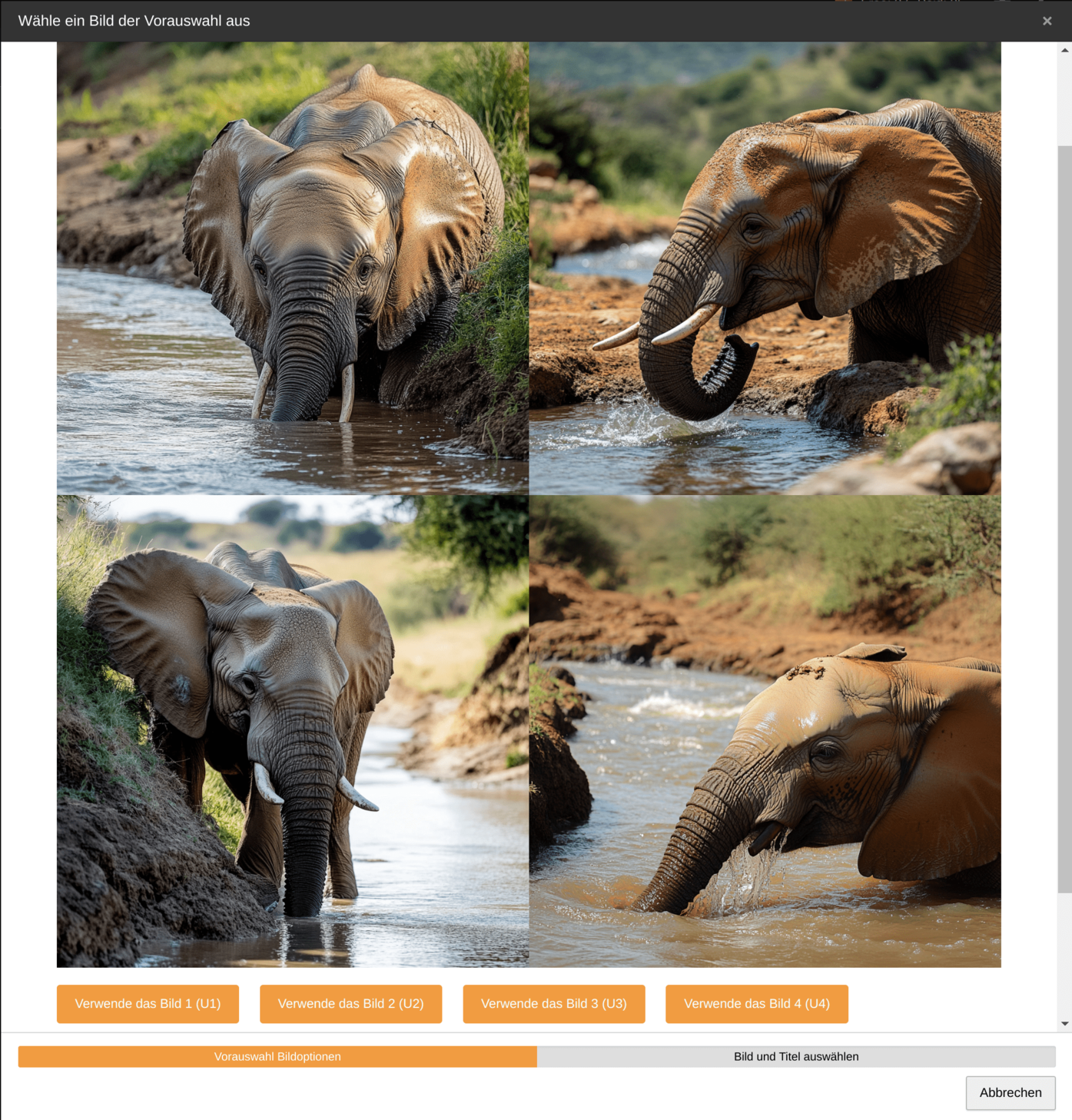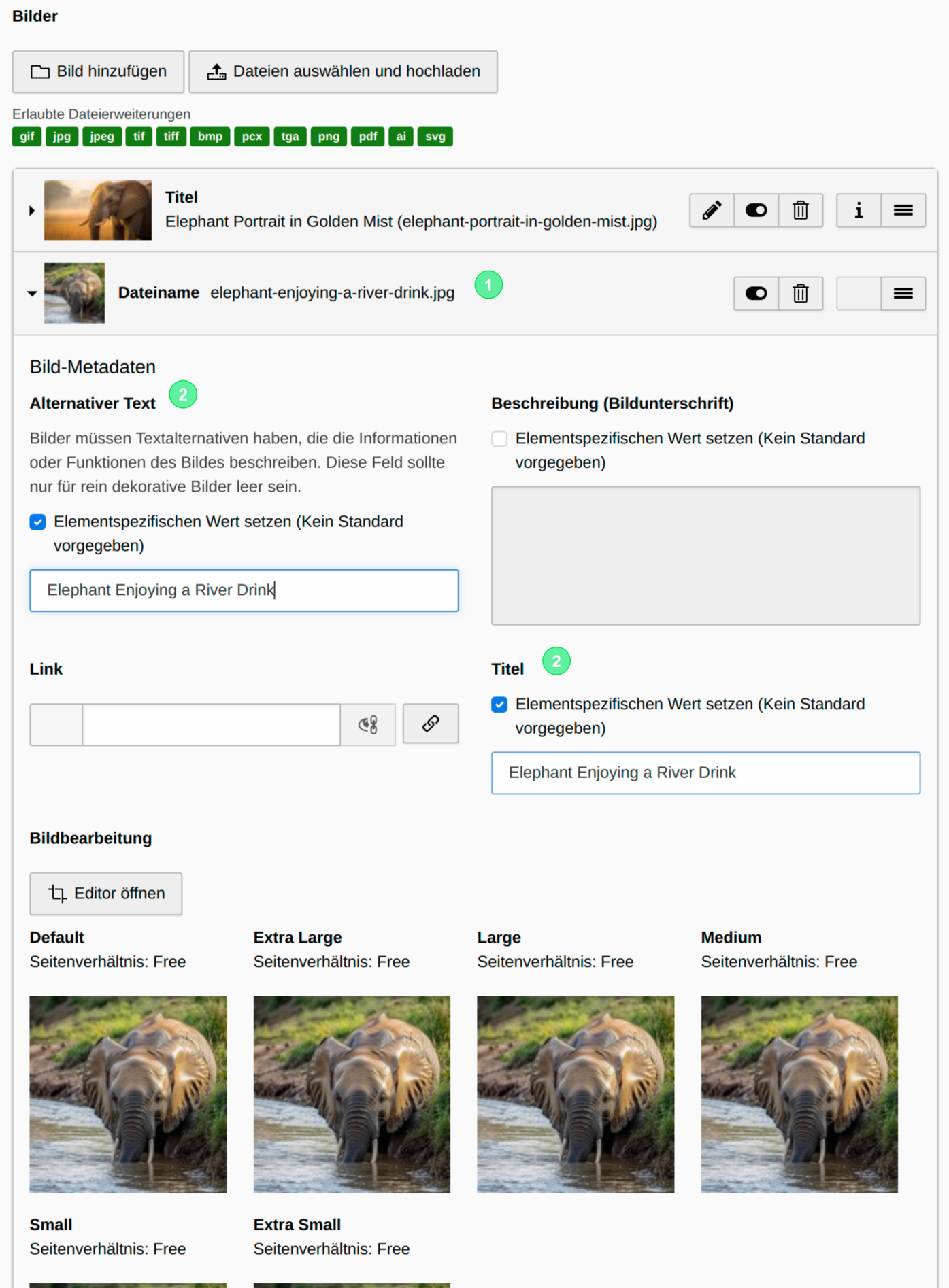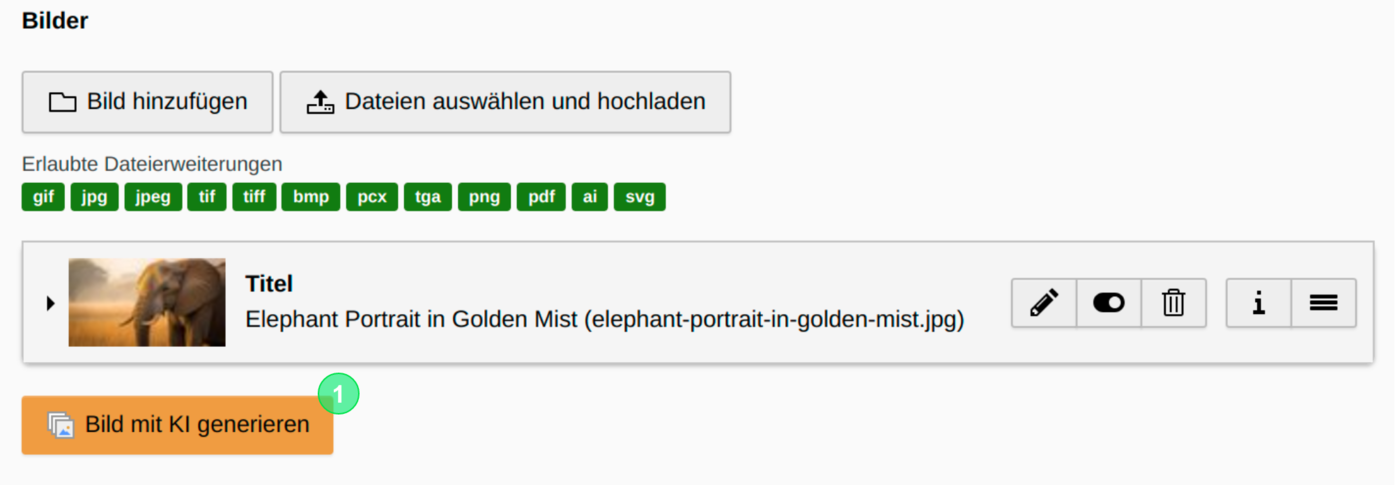
1. Where can I find the function?
To access the image generation wizard, follow these steps:
- Select your desired content element or record (here “Text & Images”)
- Go to the specific place where you want to add your image. (here the “Images” field in the “Images” tab)
- Click the “Generate image with AI” button to open the wizard.
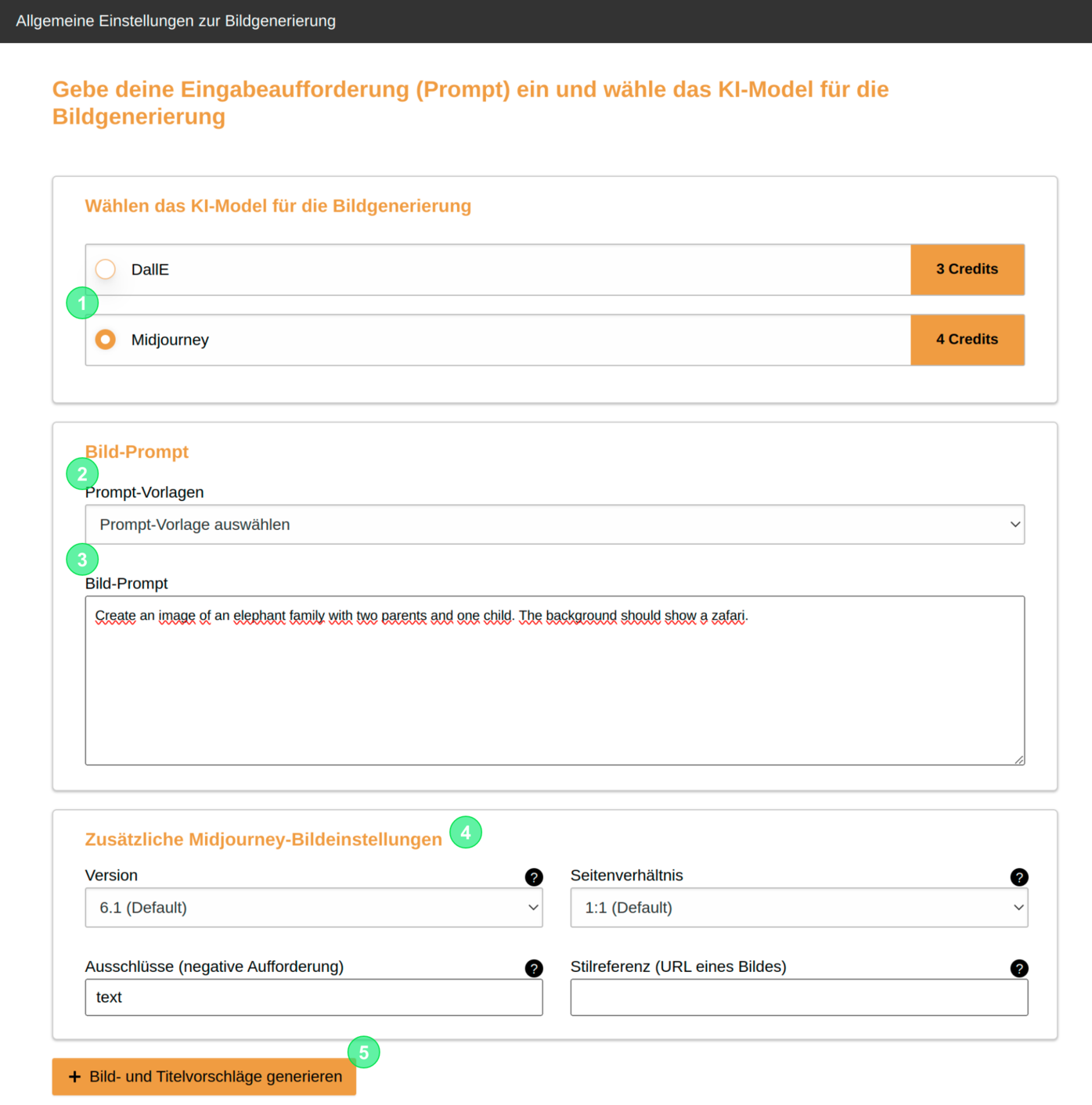
2. Structure of the initial input mask
- Select the desired image model for creating your picture.
- If available, choose a predefined prompt template and insert it into the input field by selecting it (if no prompt templates exist, this option is not available).
- Create your prompt or modify your selected prompt template.
- Set additional configuration parameters if necessary (currently only with Midjourney).
- Generate the image.
 Automatic use of the pre-configured language (of the page)
Automatic use of the pre-configured language (of the page)
The contents of the content elements are always generated in the respective pre-configured (page) language, regardless of the language in which the prompt is formulated!
If the (page) language and the language set for the respective backend user differ, it may also happen that the backend labels (e.g., in German) and the generated structure (e.g., in English) are displayed in different languages.
 Storing the image in the file list
Storing the image in the file list
All images are stored in your file list by default. Initially, the folder “ai-images” in the directory “user-upload” is used. If it does not exist, it will be created automatically.
The folder can also be specified via the extension configuration.