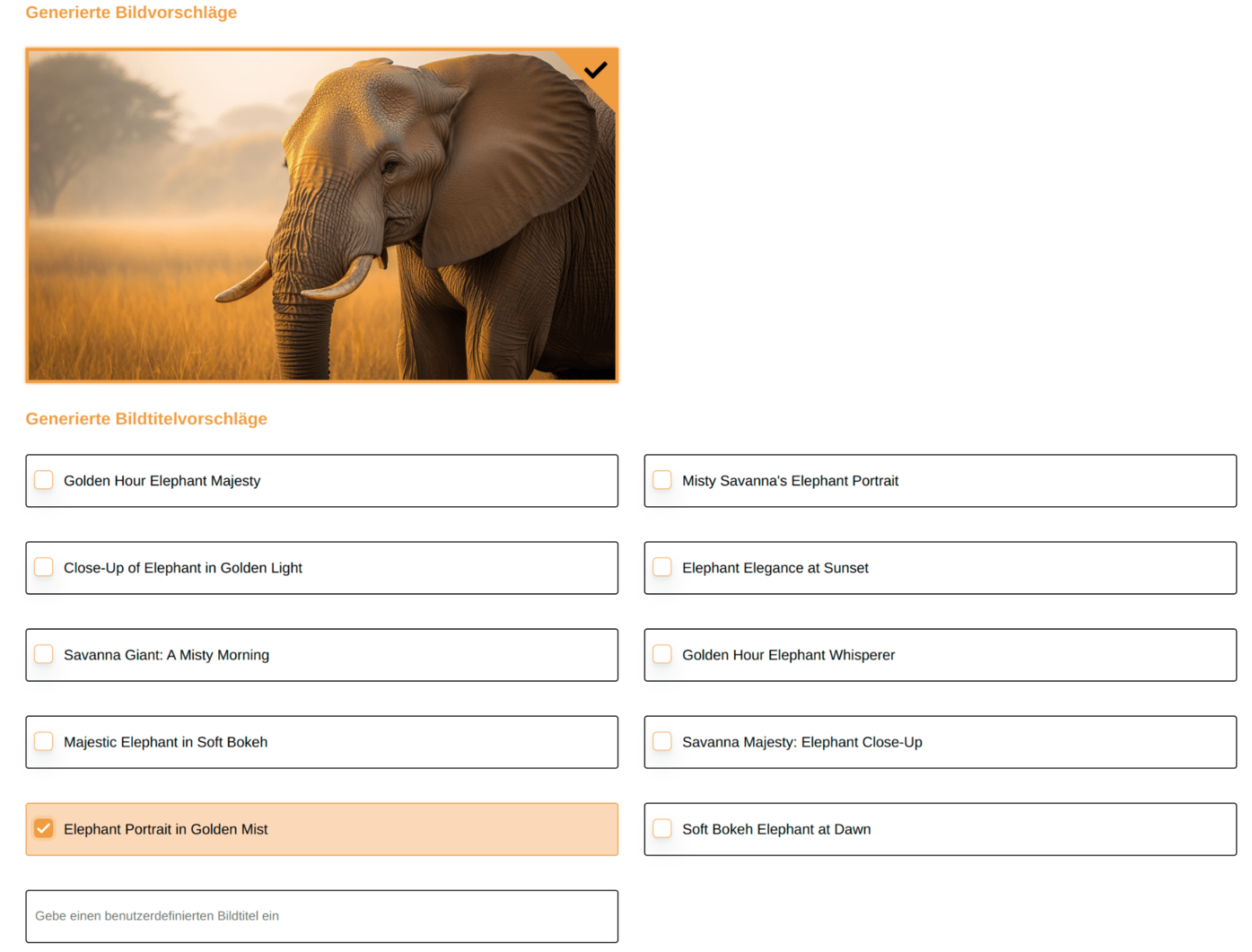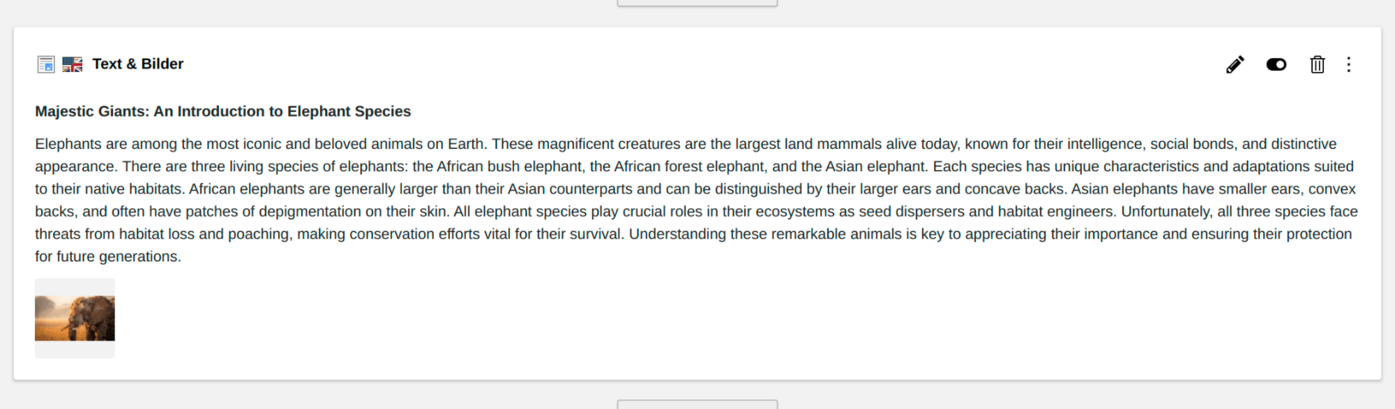Content Generation
With the AI Suite, you can generate all available content elements using AI. It identifies for you all the available text and/or image fields (including fields from child contents/IRRE elements) of the chosen content element.
After generation, you can edit the created contents. A special plugin is available for RTE fields, and individual images can be recreated.
The following section explains the procedure step by step.
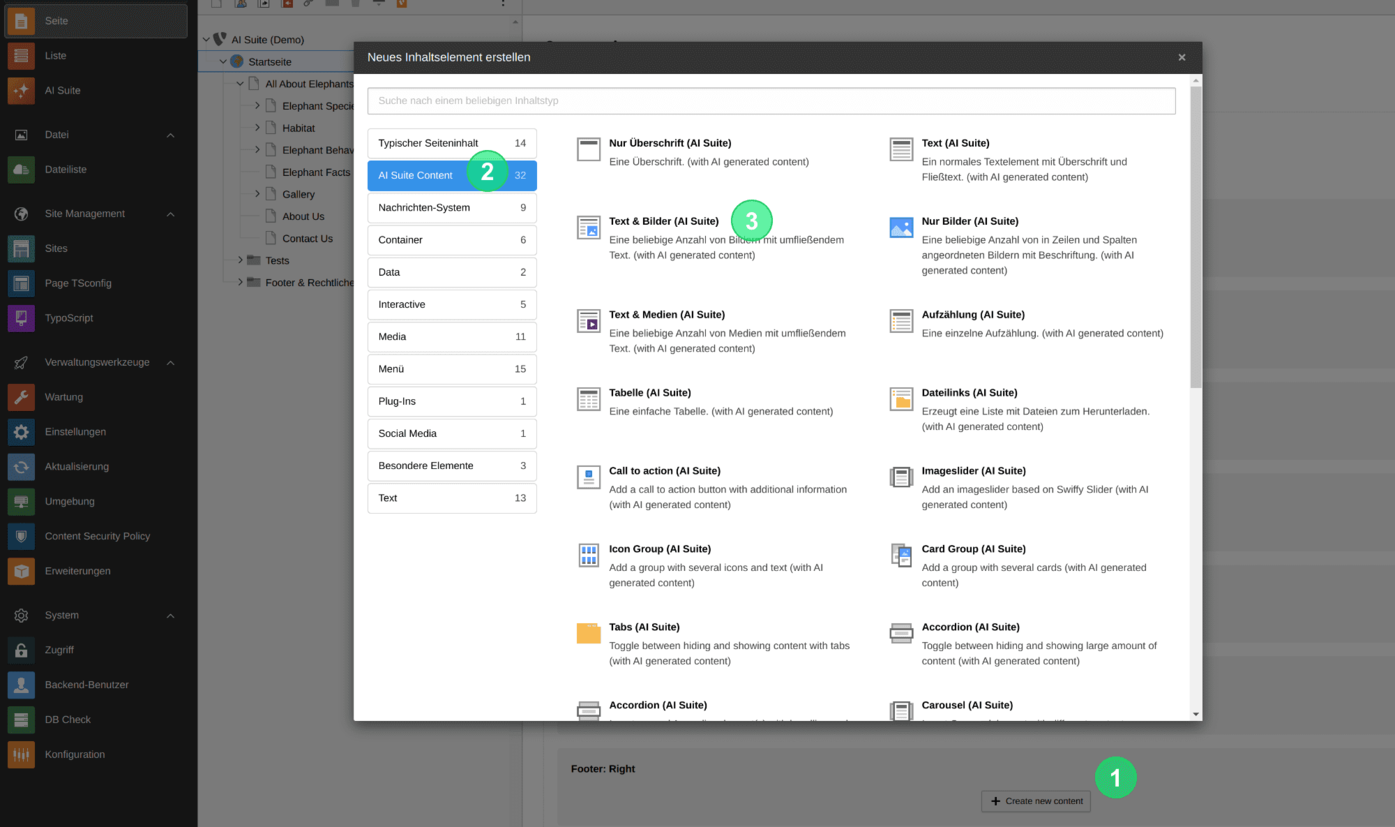
1. Where can I find the function?
To get to the input mask, follow these steps:
- Switch to the page module and open the “NewContentElement”-Wizard
- Switch to the "AI Suite Content" tab (here you will find all the content elements available to you, which you can create with AI support)
- Select the desired content element (here "Text & Images")
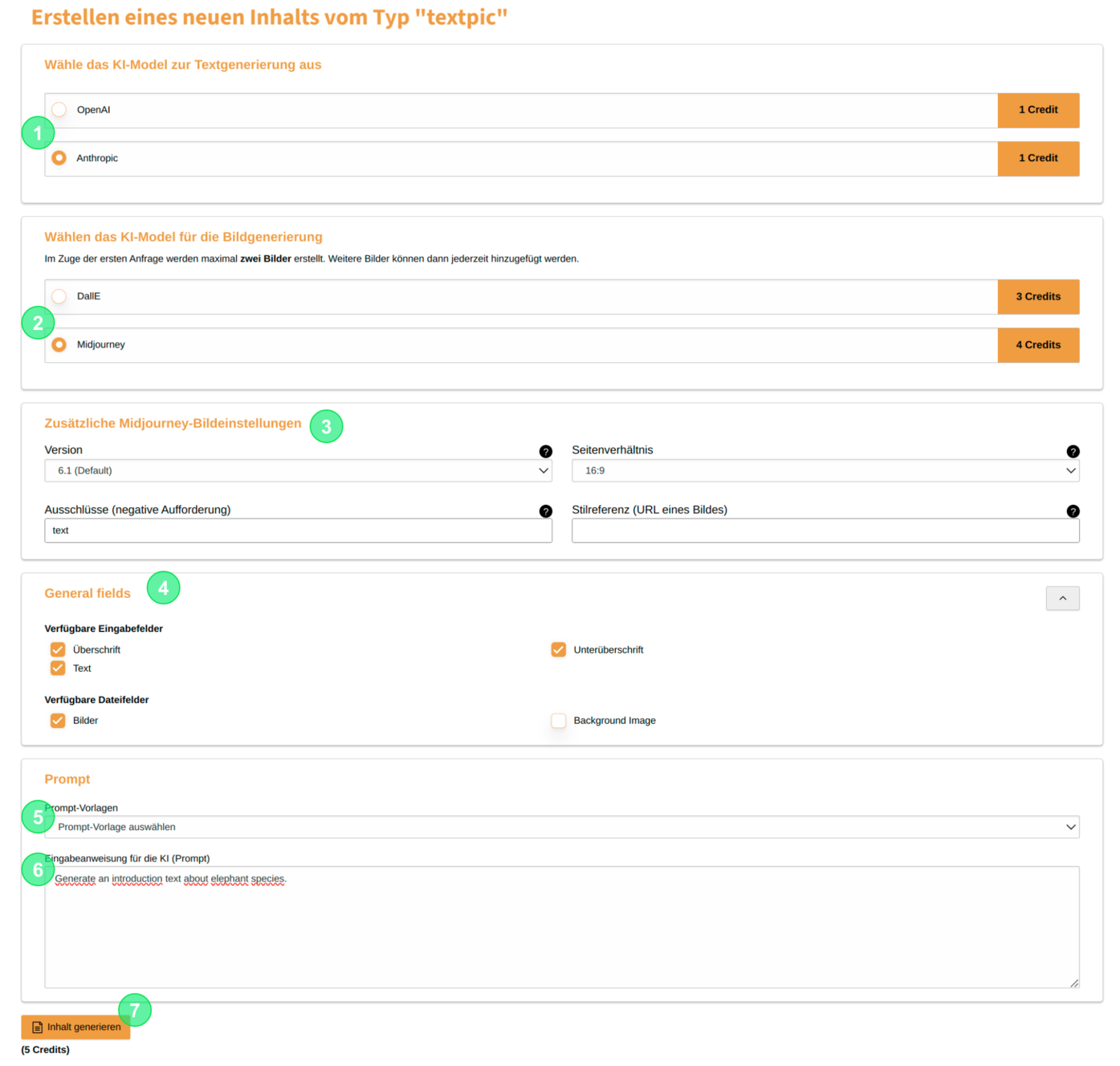
2. Structure of the initial input mask
- Select the desired text model for creating your text content of the content element
- Select the desired text model for creating your images of the content element (if available)
- if applicable, set additional configuration parameters (currently only for Midjourney)
- Select the individual fields of the content element that should be generated
- If available, choose a predefined prompt template and insert it into the input field by selecting it (if no prompt templates exist, this option is not available)
- Create your prompt or modify your selected prompt template.
- Generate the content element
 Automatic use of the pre-configured language (of the page)
Automatic use of the pre-configured language (of the page)
The contents of the content elements are always generated in the respective pre-configured (page) language, regardless of the language in which the prompt is formulated!
Should the (page) language and the language set for the respective backend user differ, it may also happen that the backend labels (e.g., in German) and the generated structure (e.g., in English) are displayed in different languages.
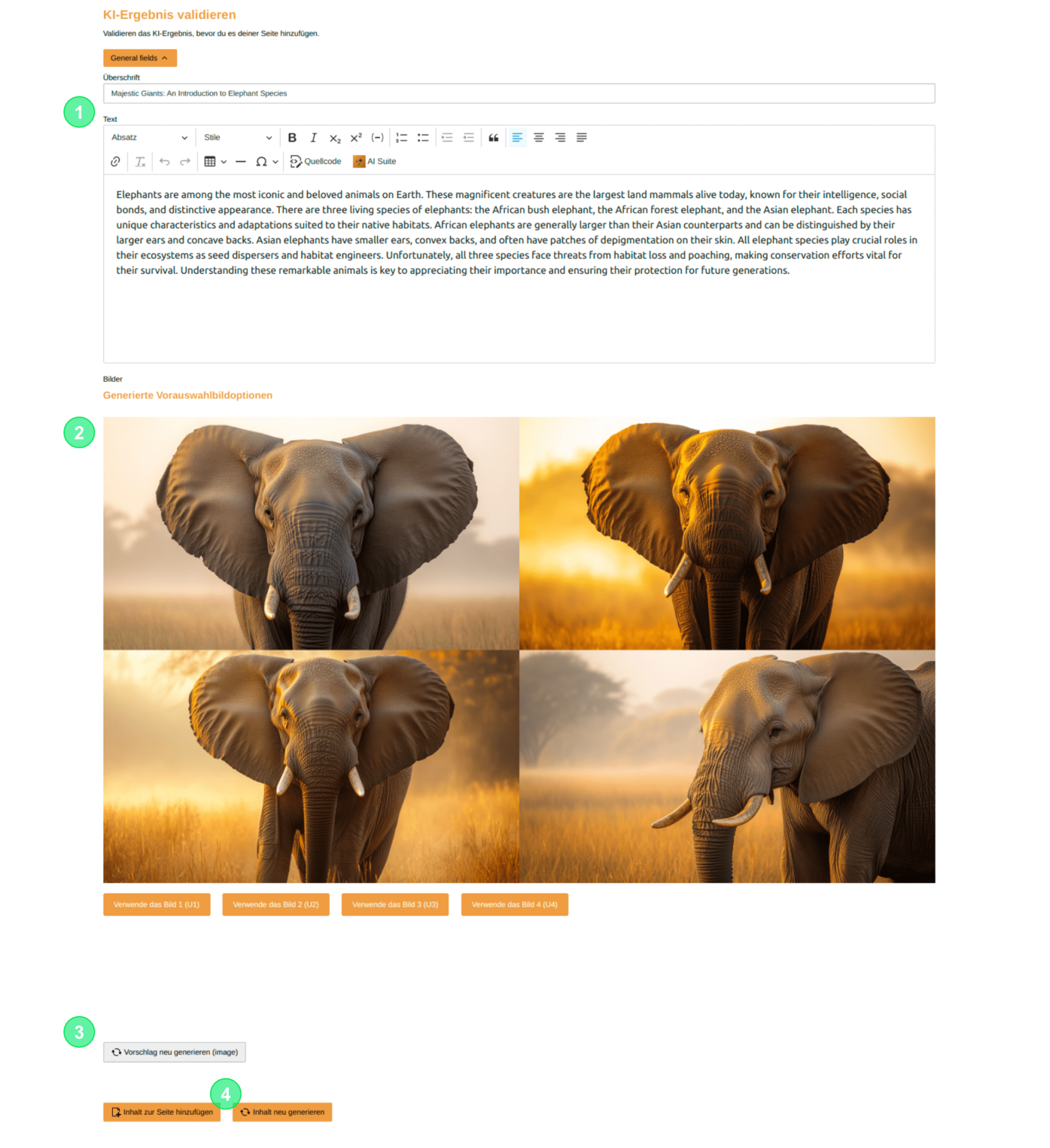
After the fields of the content element have been created, you can now validate the results and make appropriate adjustments.
- For RTE fields, the corresponding editor is also available as usual
- within the RTE field, an additional plugin for modifications is available
- For images, the behavior depends on the selected model
- Midjourney
- Preselection of images
- Selection and generation of an image using the buttons
- processed image with title suggestions
- DALL-E
- direct image suggestion with title suggestions
- Midjourney
- All images can be regenerated separately
- Create/save content element or completely regenerate (Start at point 2 with pre-filled values here)